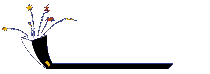Issue
When you try to open Adobe Reader or Adobe Acrobat, it freezes when you try to open it, or it opens and then immediately closes.
Details
You may also receive the error "Can't find Acrobat Plug in. The file name, directory or volume label syntax is incorrect."
The process "acrobat.exe" uses 95% or more of the capacity of the system processor.
Solutions
Do one or more of the following:
Solution 1: Delete temporary files.
Delete all temporary files from the following folders:
-- Windows\Temp
-- Documents and Settings\[user profile]\Local Settings\Temp
Note: If you can't find the Temp folders, enable Windows to show hidden files and folders. For instructions, see the documentation included with Windows.
Solution 2: Re-create the Updater folder. (Acrobat only)
1. Enable Windows to show hidden files and folders. For instructions, see the documentation included with Windows.
2. Delete the Updater folder from Documents and Settings\[user profile]\Application Data\Adobe\Acrobat\6.0.
3. Restart Acrobat. Acrobat creates a new Updater folder during startup.
Solution 3: Repair Acrobat or Adobe Reader.
If you repair Acrobat, you need the Acrobat CD-ROM (or access to the installation files on a network) to complete this solution.
To repair Acrobat or Adobe Reader:
1. Choose Start > Settings > Control Panel (Windows 2000, NT, 98) Start > Control Panel (Windows XP), and then double-click Add/Remove Programs.
2. Click Change or Remove Programs, and then click Adobe Acrobat 6.0 or Adobe Reader 6.0.
3. Click Change/Remove or Change.
4. In the Setup dialog box, click Next, select Repair, and then click Next.
5. Follow the on-screen instructions to complete the repair.
Solution 4: Log in to a new user account.
Create a new user account that has administrative privileges, and then log in to that account before you start Acrobat or Adobe Reader.
Background information
During usage, Acrobat and Adobe Reader create temporary files, which are stored in the Windows\Temp and Documents folder and the Settings\[user profile]\Local Settings\Temp folder. Acrobat and Adobe Reader may create excessive temporary files, which can overload the system processor and cause the application to freeze or close. Deleting these files frees up the processor.
Acrobat or Adobe Reader may also freeze or close for the following reasons:
-- The Updater folder or its contents is damaged. Re-creating this folder can resolve the problem.
-- Acrobat or Adobe Reader application files, shortcuts, or registry entries are missing or damaged. Repairing Acrobat or Adobe Reader restores these items.
-- The user account is damaged.